Chromebooks are becoming more and more popular each day. And with good reason! They are affordable, easy to use and perfect for completing basic tasks like checking email, browsing the web or watching videos. But what if you want to do more with your Chromebook? Maybe you want to use it for video chatting, streaming or recording? In that case, you'll need a webcam! In this blog post, we will discuss the best webcams for Chromebooks and provide reviews, a buying guide and FAQs. Read on to learn more!
Contents
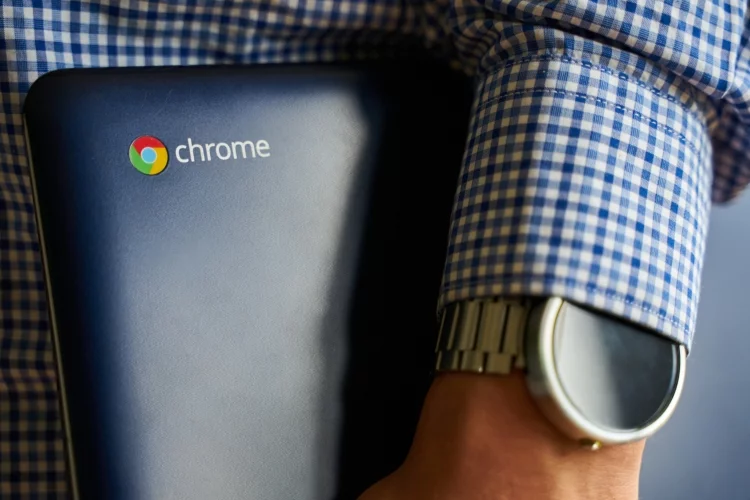

If you're looking for a top-of-the-line webcam that can do it all, the Logitech Brio 4K is a great option. It captures Ultra HD 4K video at up to 30 fps, so you'll always look your best on video calls. The noise-cancelling microphone ensures your voice comes through loud and clear, even in noisy environments. And the wide field of view means everyone in the room can be seen. Plus, the Logitech Brio 4K comes with HD auto light correction, so you'll always look natural, even in low light. Whether you're streaming, gaming, or video calling, the Logitech Brio 4K is a great option for anyone who wants the best possible video quality.
The Logitech BRIO webcam has a resolution of 4K Ultra HD, which allows for clear and sharp video calling.
The noise-cancelling microphone ensures that your voice will be heard clearly on the other end.
The webcam has HD auto light correction, which means that it will automatically adjust the lighting to ensure that you look your best.
The wide field of view allows you to easily include everyone in the frame.
The webcam works with all major video conferencing platforms, including Skype, Zoom, WebEx, and more.
The Logitech BRIO webcam is one of the more expensive webcams on the market.
The 4K Ultra HD resolution may not be necessary for everyone.
The wide field of view can be a bit too wide for some people, resulting in a fish-eye effect.


The Logitech HD Pro Webcam C910 is a great webcam to use with your Chromebook. It offers 1080p video recording and 8 megapixel photo capture. Plus, it has Carl Zeiss optics and an autofocus lens. So, you can be sure that your videos and photos will look great. And, with its built-in microphone, you'll be able to enjoy clear sound quality when chatting with friends or family online.


Logitech HD Webcam C310 is a great webcam to use with your Chromebook. The images are clear and the colors are accurate. The Logitech HD Webcam C310 also has a built-in microphone that provides clear sound. When using the Logitech HD Webcam C310, you will need to have an external USB port on your Chromebook. This webcam is not compatible with the new 2016/2017 USB Type-C ports.


The NexiGo N930AF webcam is a great choice for anyone looking for a high-quality, affordable webcam for their Chromebook. This webcam offers 1080p Full HD video quality, as well as software control that allows you to adjust the focus, white balance, and other settings. The built-in stereo microphone ensures clear audio recording, while the privacy cover protects your privacy when not in use. Overall, the NexiGo N930AF is an excellent option for anyone seeking a reliable, affordable webcam for their Chromebook.
Overall, the NexiGo N930AF Webcam is a great option for Chromebook users who are looking for an affordable, high-quality webcam with added security features. The privacy cover and software control add an extra layer of protection, while the stereo microphone ensures clear audio recordings. However, the webcam does require a USB port for power and the autofocus feature may cause occasional blurriness.


Anivia 1080p HD Webcam W8 is a great webcam for Chromebook. It is easy to use and it gives you clear and sharp picture quality. This webcam comes with a mini plug and play design which makes it easy to connect and use. The built-in microphone of this webcam ensures that you have clear and loud audio while videoconferencing or calling. Overall, the Anivia 1080p HD Webcam W8 is a great choice for those who are looking for an affordable and reliable webcam for their Chromebook.
Pros:
Cons:
Overall, the Anivia 1080p HD Webcam W8 is a great choice for anyone looking for an affordable and easy-to-use webcam with excellent image quality. It is a great option for video calling or recording, and the built-in microphone ensures clear audio. While there have been some reports of occasional freezing or crashing, most users have had positive experiences with this webcam.

Not all webcams are compatible with Chromebooks, so it's important to do your research before making a purchase. In this buying guide, we'll go over some of the things to keep in mind when shopping for a webcam for your Chromebook.
The first thing to consider is the resolution you need. Do you want HD video or is standard definition good enough? Keep in mind that higher resolutions will require more processing power from your Chromebook, so it's important to strike a balance between quality and performance.
Another important consideration is the field of view. This is especially important if you'll be using the webcam for videoconferencing. A wider field of view will allow you to see more people in the frame, but it will also require more processing power.
If you plan on using the webcam for videoconferencing or VoIP calls, then you'll need to make sure it has a built-in microphone. Not all webcams come with microphones, so this is something to keep in mind when making your purchase.
Finally, think about any other features that might be important to you. Some webcams come with features like facial recognition or automatic light correction. These are nice to have, but they're not essential.
Now that you know what to look for, you're ready to start shopping for a webcam for your Chromebook. Be sure to keep the above considerations in mind to ensure you get the best possible product.
There are a few things that could be causing your camera to appear blurry on your Chromebook. It could be a problem with the webcam itself, or there could be an issue with the Chromebook's settings.
First, try restarting your Chromebook. If that doesn't fix the problem, try adjusting the camera's focus. To do this, open the Chrome Camera app and tap on the Settings icon (it looks like a gear). Then, tap on the "Focus" option and change it to "Auto".
If your camera is still blurry, there could be an issue with the Chrome OS itself. Try updating to the latest version of Chrome OS by opening the Settings app and going to About Chrome OS > Check for Updates.
If none of these solutions work, you may need to replace your Chromebook's webcam. You can do this by taking it to a local electronics store or by ordering a new one online.
If you have a Chromebook, you may be wondering if it's worth investing in a webcam. After all, most Chromebooks come with built-in cameras that can be used for video calling and other purposes. However, there are several benefits to using a separate webcam for your Chromebook that are worth considering.
Here are some of the top benefits of using a webcam for Chromebook:
The built-in cameras on Chromebooks are often not as high-quality as dedicated webcams, which means your video calls may not look as sharp or clear. If you're looking to improve the quality of your video calls, investing in a separate webcam is a great way to do so.
Dedicated webcams often come with a variety of features that built-in Chromebook cameras lack, such as the ability to zoom in and out or pan around the room. If you're looking for more flexibility and functionality when it comes to video calls, a dedicated webcam is the way to go.
Built-in Chromebook cameras often struggle in low-light conditions, resulting in grainy and unclear images. If you need to make video calls in dimly lit rooms or at night, a dedicated webcam will give you much better results.
If you're concerned about privacy, using a dedicated webcam is a great way to ensure that your built-in camera is not being used without your knowledge. This can be especially important if you use your Chromebook for work or other sensitive purposes.
Since dedicated webcams are powered by USB, there's no need to worry about draining your Chromebook's battery when using one. This can be a major advantage if you need to make long video calls or use other battery-intensive applications.
If you're looking to get the most out of your Chromebook, investing in a dedicated webcam is a great way to do so. By providing higher quality video calls, more features, and greater privacy, a webcam can help you make the most out of your Chromebook experience.
If you're looking for a webcam for your Chromebook, you have a few different options. The type of webcam you'll need will depend on what you want to use it for.
For general use, such as video conferencing or streaming, any basic webcam will work. Many laptops and Chromebooks come with a built-in webcam, which can be used for these purposes. If your device doesn't have a built-in webcam, or if you want a higher-quality image, you can connect an external webcam. External webcams typically plug into the USB port and are easy to set up.
For more specialized uses, such as gaming or security purposes, there are also more powerful webcams available. These webcams typically offer higher resolutions and frame rates, as well as features like automatic low-light correction and background removal.
Whichever type of webcam you choose, be sure to check that it's compatible with your Chromebook model. Some webcams may require additional drivers or software in order to work properly.
Do you have any other questions about using a webcam with your Chromebook? Let us know in the comments!
If you rely on your Chromebook's webcam for video conferencing and other important tasks, it's important to keep it in good working condition. Here are a few expert tips to help you keep your Chromebook webcam in top shape:
A dirty lens can impact the quality of your image, so be sure to wipe it down regularly with a soft, lint-free cloth.
If you find that your images are coming out blurry or distorted, try adjusting the settings in the Chrome browser's camera app.
Keeping your Chromebook's software up-to-date is always important, but it's especially critical if you're using the webcam regularly. Periodically check for updates and install them as soon as they're available.
If your webcam is still having problems after following these tips, it's best to consult with a professional Chromebook repair service. They can diagnose the problem and get your webcam back up and running quickly.
following these tips, you can keep your Chromebook webcam in good working condition for years to come.
Logitech HD Pro Webcam C920, Widescreen Video Calling and Recording, 1080p Camera, - Walmart, Etsy, eBay
Logitech Brio 4K Webcam, Ultra 4K HD Video Calling, Noise-Canceling mic, HD Auto Light - Walmart, Etsy, Ebay
NEW Logitech HD Pro Webcam C910 (Cameras & Frames) - Walmart, Etsy, Ebay
Webcam-Web Camera for Computer, Akyta 110 Degree Wide Angle 1080P HD Webcam with - Walmart, Etsy, Ebay
Logitech HD Webcam C310, Standard Packaging - Black - Walmart, Etsy, eBay
Avater HD Webcam 1080P with Microphone, PC Laptop Desktop USB Webcams 110-Degree - Walmart, Etsy, eBay
Anivia 1080p HD Webcam W8, USB Desktop Laptop Camera, Mini Plug and Play Video Calling - Walmart, Etsy, Ebay
Webcam with Microphone for Desktop, 2021 Edition 1080P HD USB Computer Cameras with - Walmart, Etsy, eBay
Micro USB HD Webcam 1080P - Digital Web Cam with Built-in Microphone, LED Night Lighting, - Walmart, Etsy, eBay
If you're in the market for a Chromebook with a webcam, there are a few things you'll want to keep in mind. First, not all Chromebooks have webcams built-in - so if that's a must-have feature for you, be sure to check before making your purchase. Second, even among models that do have webcams, the quality can vary greatly. So if you're planning on using your Chromebook for video conferencing or other webcam-based activities, it's worth doing some research to find out which models offer the best quality. Finally, keep in mind that many accessories such as external webcams and tripods can improve the webcam experience on any Chromebook - so don't be afraid to experiment to get the best results.
With these factors in mind, you should be able to find the perfect Chromebook webcam for your needs. So get out there and start shopping - and don't forget to have fun!
 |
 |
 |
 |
Check These Out